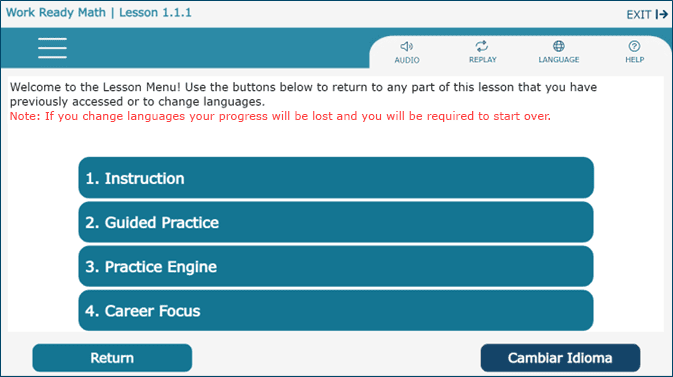Course
On the course landing page, the learner's starting level will be unlocked, as will the preceding levels. As the learner completes each level, the next one will unlock.
Course Access
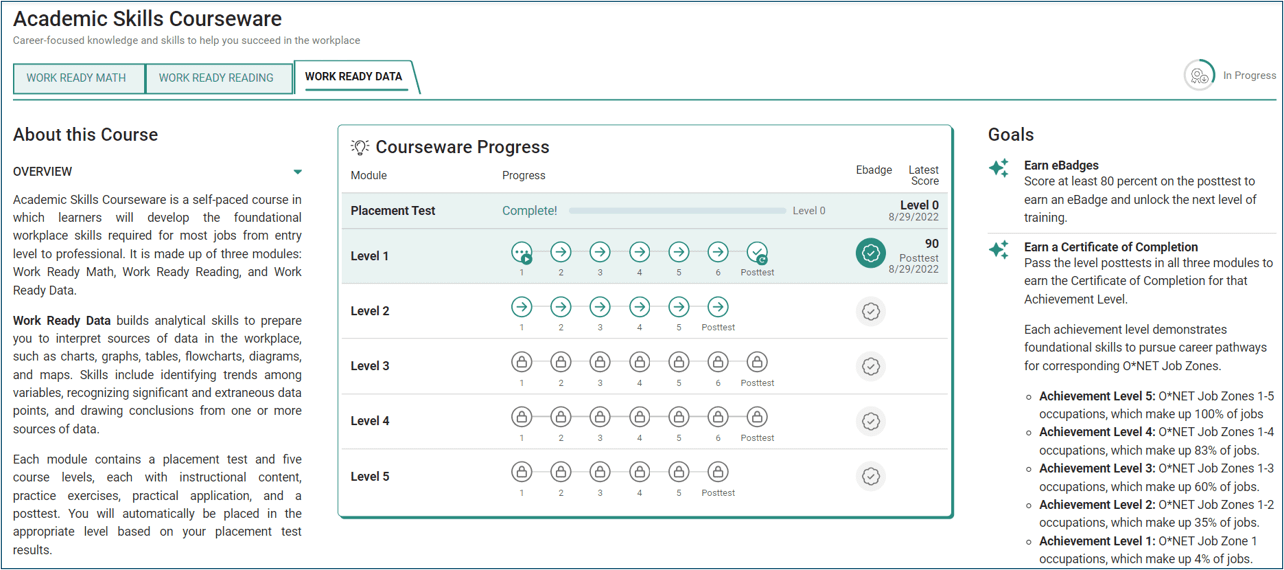
The learner enters the module by choosing the level of study. The highest level open to the learner is the starting level prescribed by the Placement Test. The learner can choose to restart or resume. All learners must use the Exit button to quit the module so their progress will be recorded in the portal and displayed under Reports. Audio may be enabled by clicking the audio icon. A Glossary is included in each module, and a Formula Sheet and Calculator are provided in Work Ready Math. Help may be accessed by clicking the help icon.
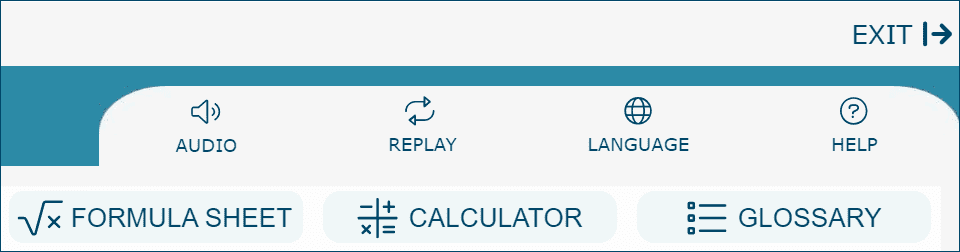
Learners are given a choice between English and Spanish.
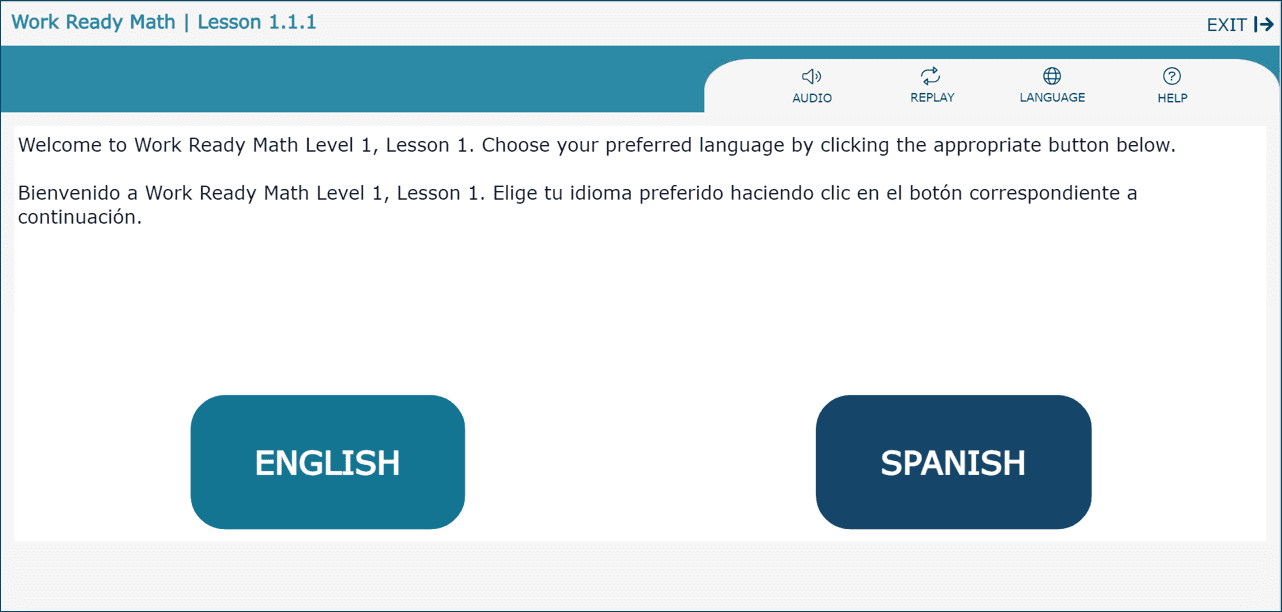
Course Introduction
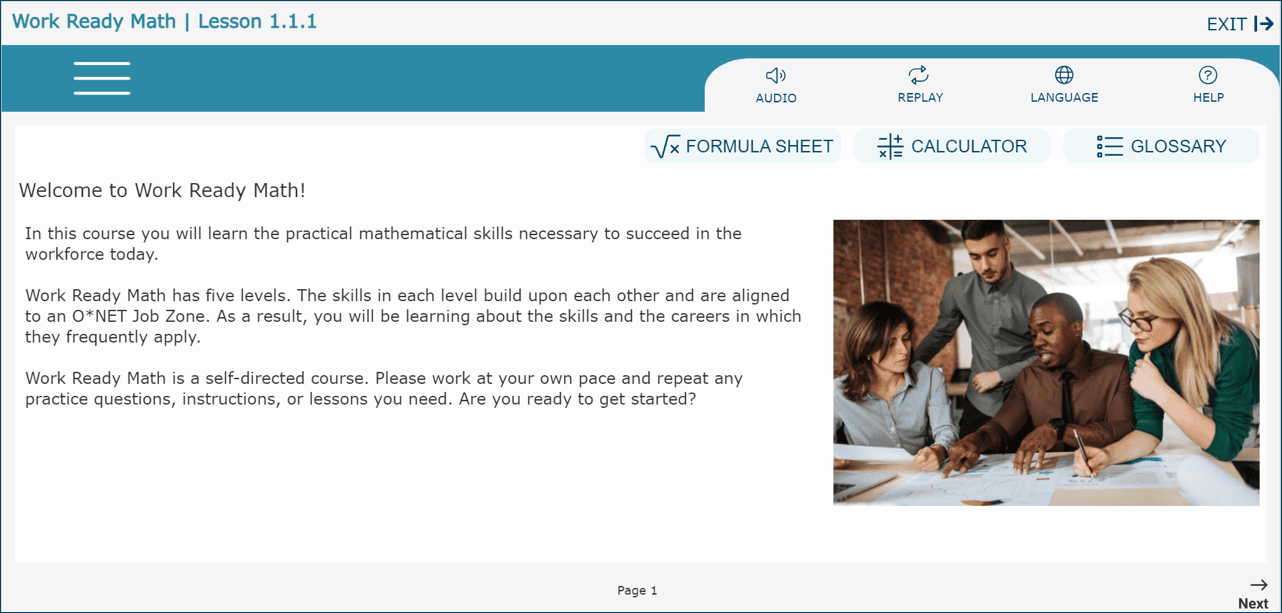
Navigate through the module by choosing Back or Next. Each level of instruction in the Academic Skills Courseware is divided into lessons. Learners will first receive instruction on the lesson topic and will then be asked to answer questions in the practice exercises. As questions are answered, the student clicks on their answer choice and clicks Check and then Next. Learners must complete the exercises and receive a score for the results to display under Reports.
Exercises
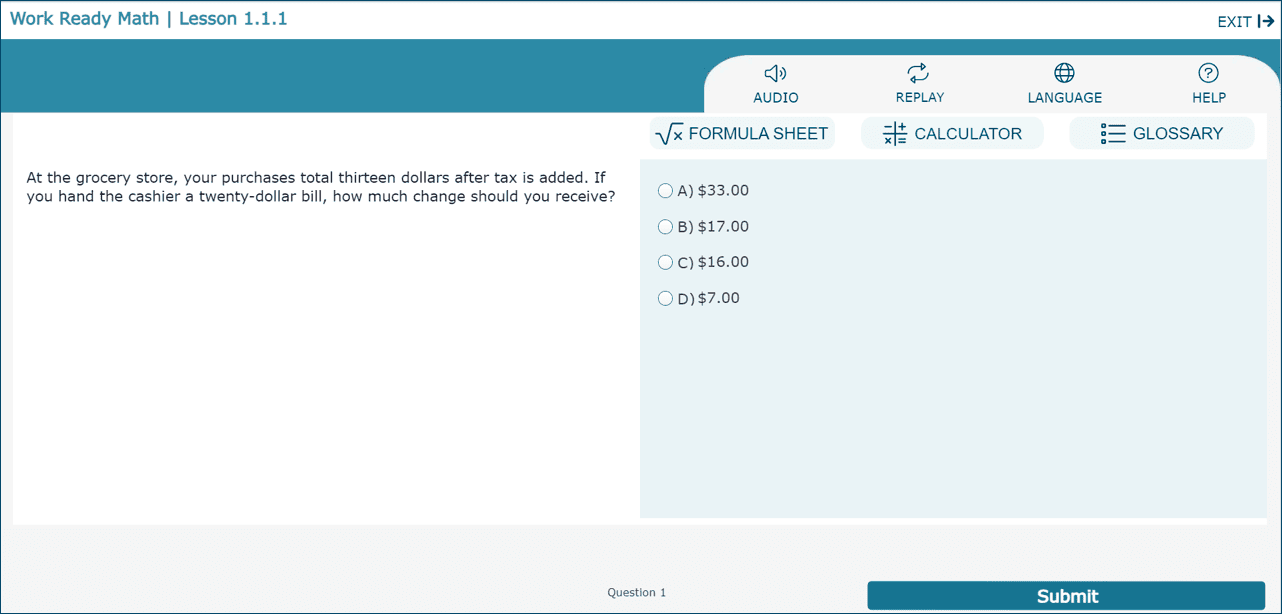
Exercises Results
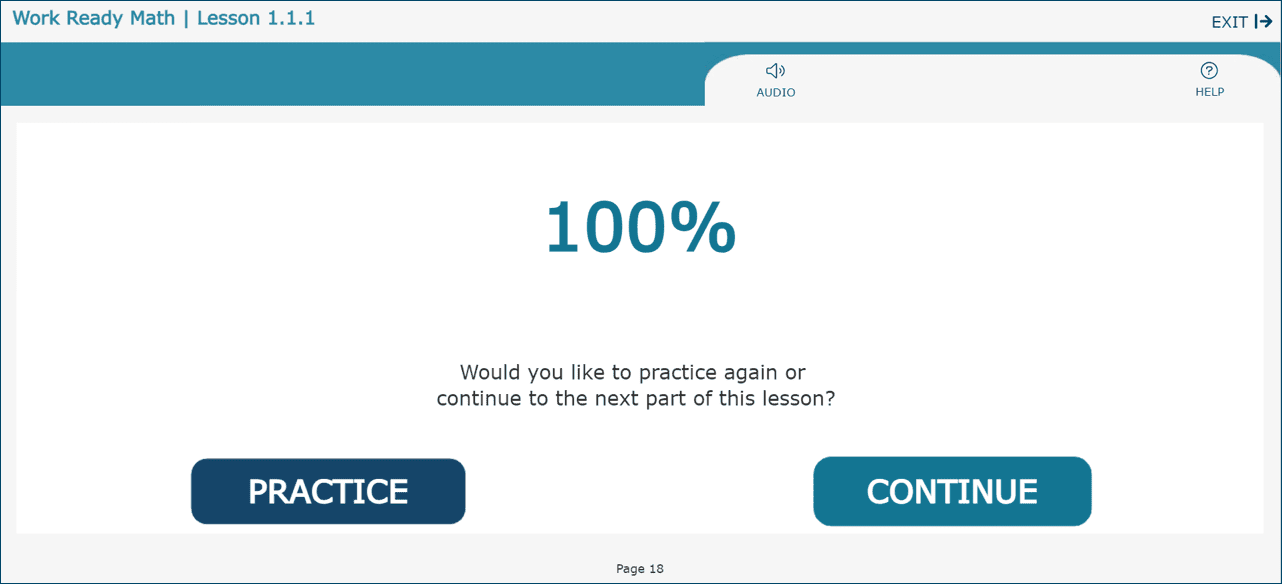
Menu Button
 in the top left corner of the screen to access the lesson menu. Learners can navigate to instructional content, guided practice questions, additional practice exercises in the Practice Engine, and the Career Focus section, which provides information about featured careers and how they use the skills taught in the lesson.
in the top left corner of the screen to access the lesson menu. Learners can navigate to instructional content, guided practice questions, additional practice exercises in the Practice Engine, and the Career Focus section, which provides information about featured careers and how they use the skills taught in the lesson.