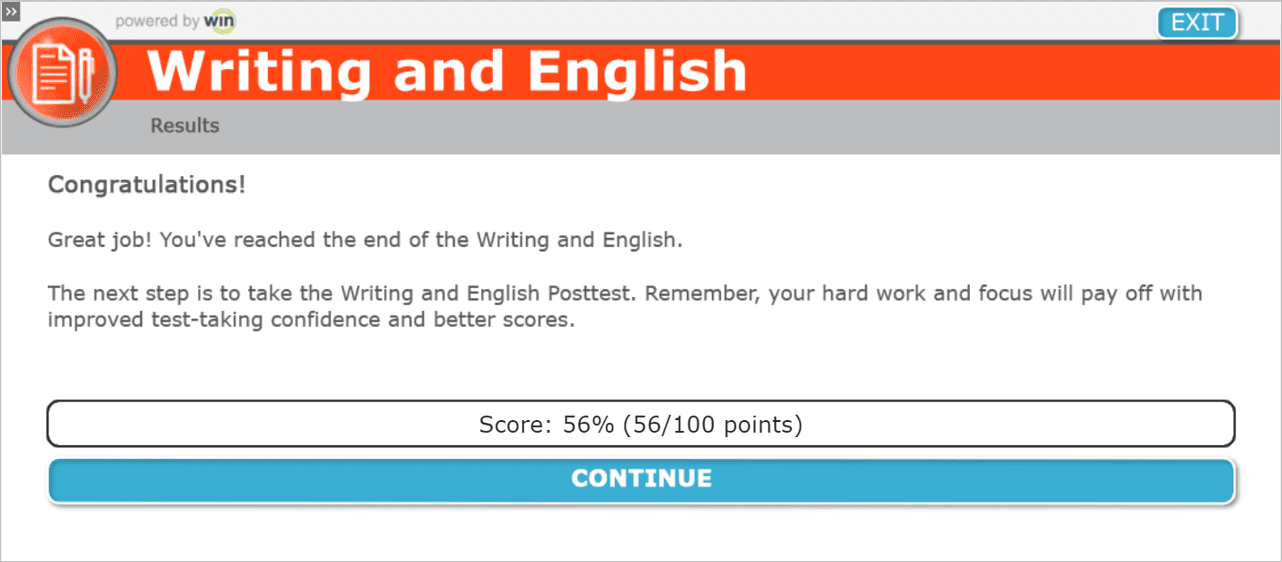Course
Choose Course to begin working in the modules after completion of the Pretest. Course content includes test tips, definitions, sample questions and passages. Learners can move through the course at their own pace and complete the modules in any order.
Navigating College Readiness Courseware
Learners select Next to go to the next page. They select Back to return to the previous page. Learners can turn on Audio to listen to the narrator. Learners choose the Audio button again to mute the narrator. The audio remains off until the learner selects Audio again. They can choose Replay to listen to the information again to reinforce learning.

If a learner exits a module before completing it, they will be returned to where they left off the next time they enter the module. To start the module over or return to a previous lesson, they can use the Menu button. They cannot use the Menu button to skip ahead to a new lesson.
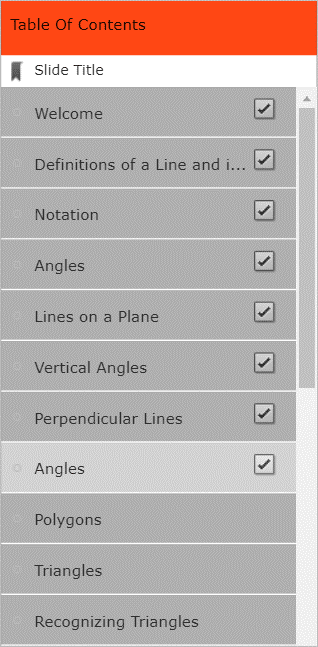
Introduction
Each module begins with a welcome page that describes the purpose of the course.
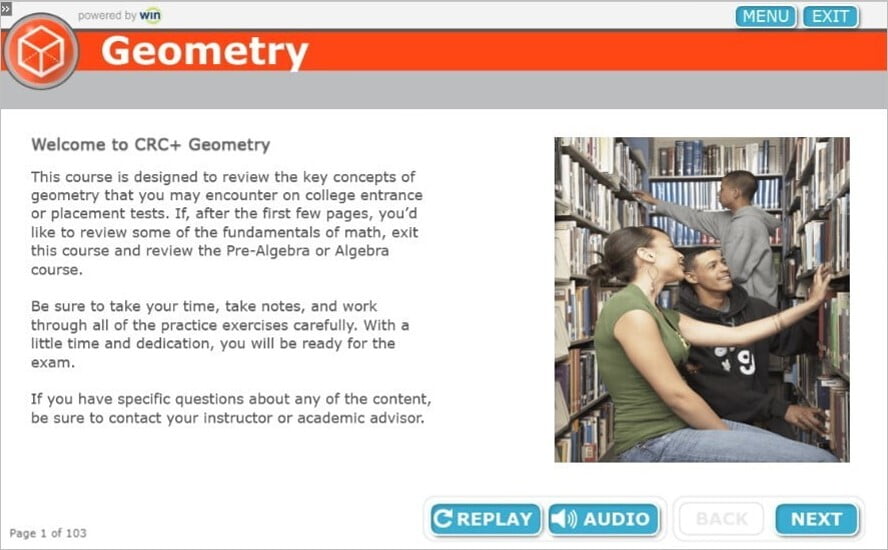
Definitions
Throughout the course, definitions are presented to the learners.
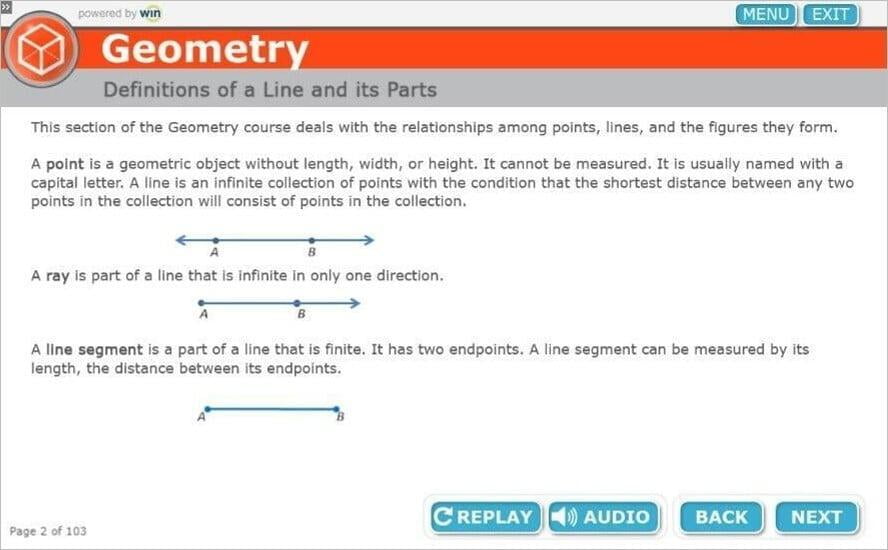
Testing Tips
Some of the modules include tips for test taking and navigating the online Courseware.
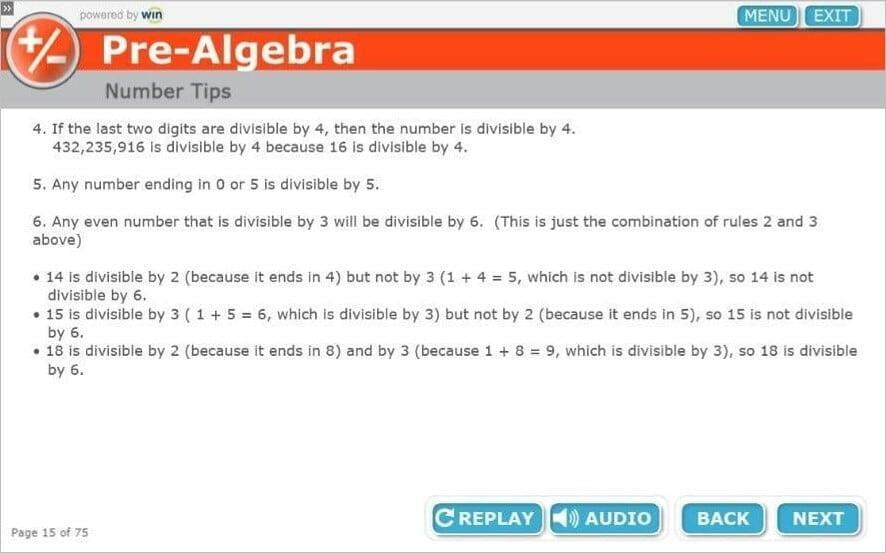
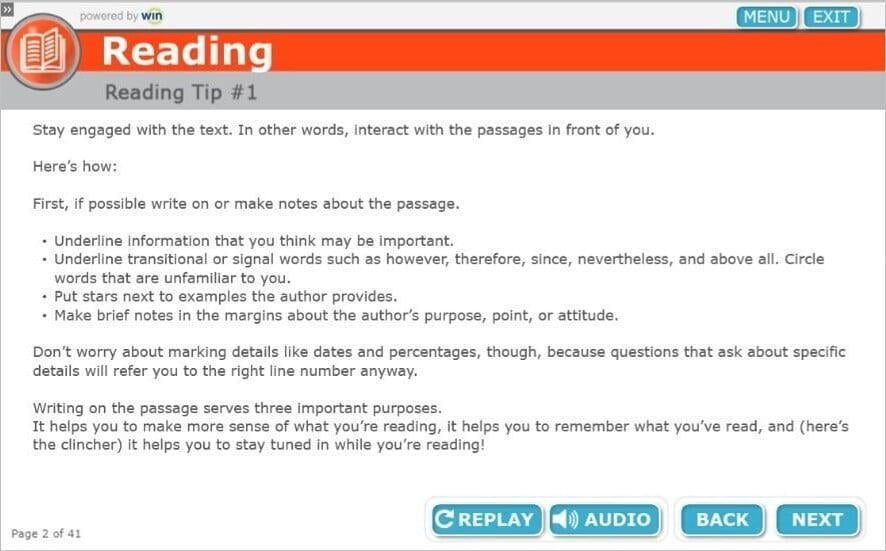
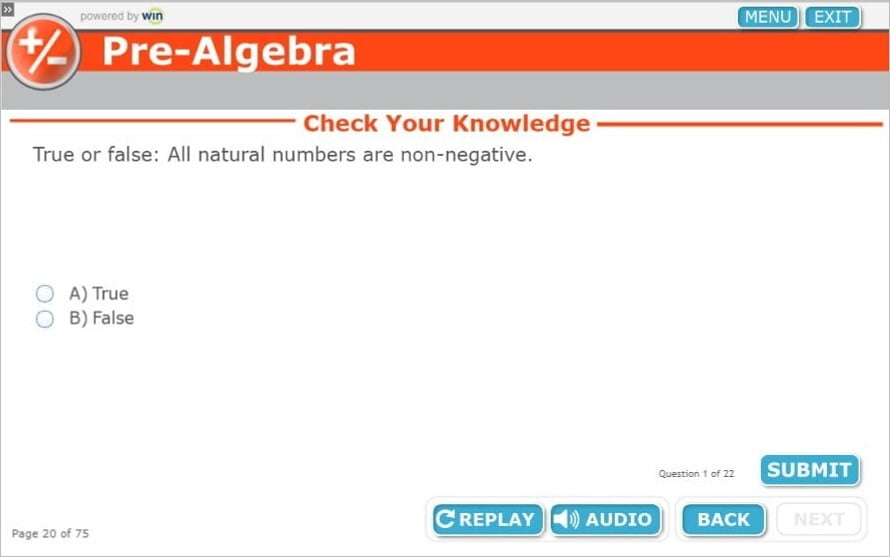
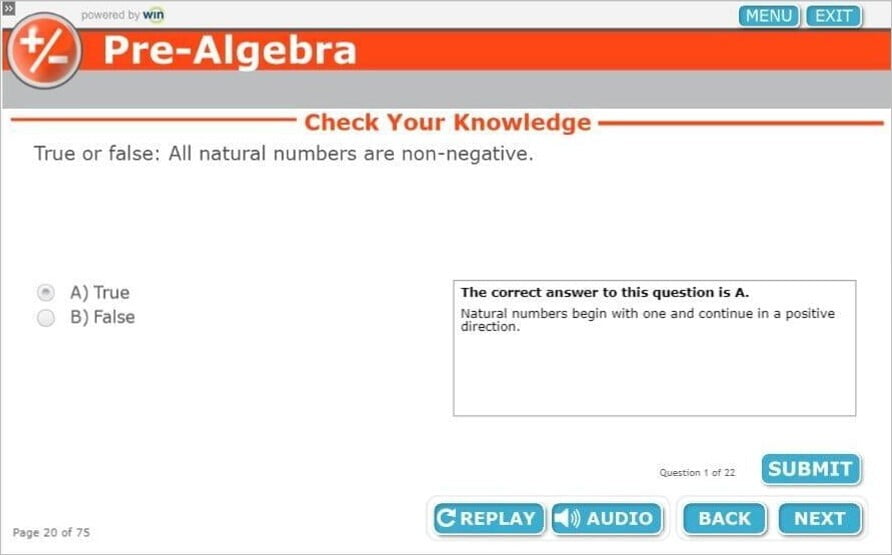
Reading Module
The Reading module contains several reading passages. If they are short, they populate the screen. If a reading passage is long, it is presented before the questions begin. The passage is also available on each question page. Learners can open the passage in a new window, make it full screen, enlarge or decrease the size of the passage by selecting the + or - buttons on the right or selecting the Open Passage in New Window button at the bottom of the screen.
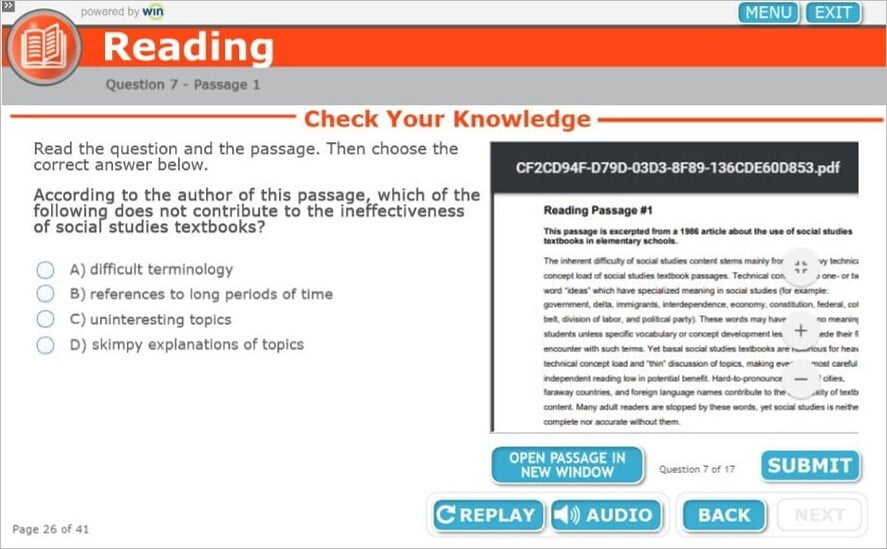
Menu Listing
Learners can revisit any page by clicking the Menu button. They cannot skip ahead but they can return to any lesson they wish to review.
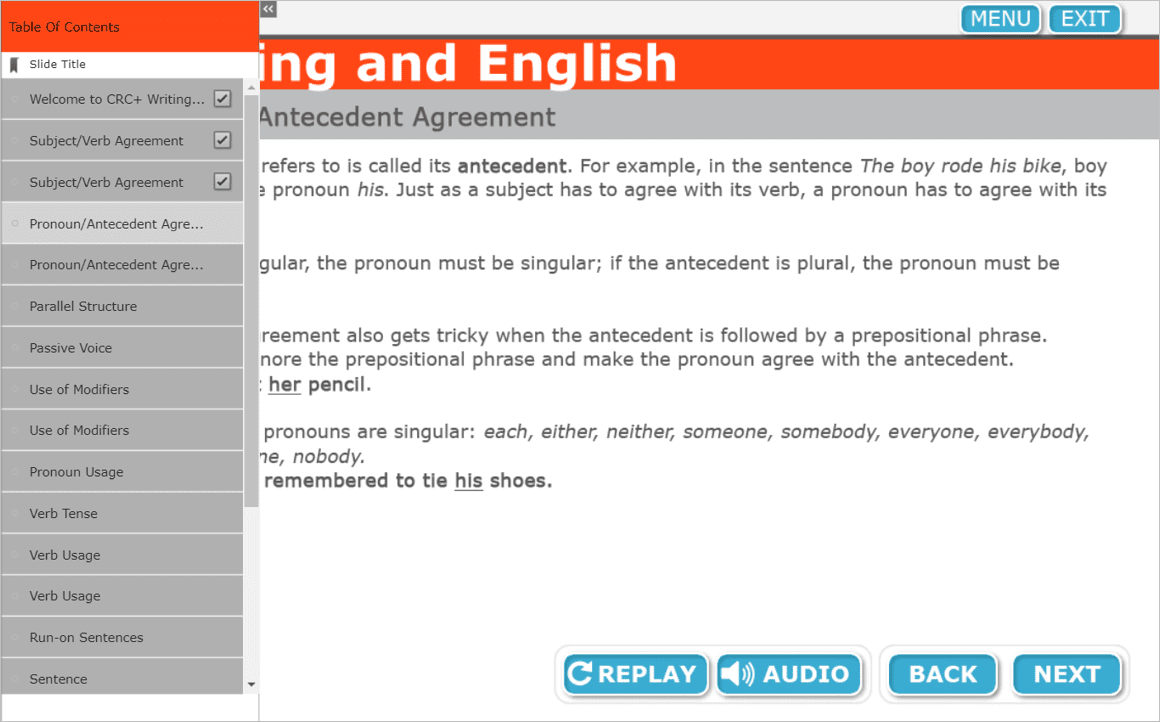
Completing the Course
When learners reach the last page of the course, the page will indicate that learning is complete. Scores will be based upon the response to the Check Your Knowledge questions. Choose Continue to return to the College Readiness homepage. The homepage will refresh when the course is complete. The Posttest will be available when the course is completed.