Find Participants
To get started, navigate to Soft Skills Assessment in the Product drop down.
Participants can be found by class or individual learner. After selecting the List by Class or List by Learner button, click Search to open a list of Classes/Learners. If List by Class is chosen, all classes the Proctor has access to will be displayed below the search field in alphabetic order. The proctor also has the option to find a specific student using the Advanced Search feature.
A specific class can be found by typing the first few letters of the title in the search field. By clicking the name of a class, a list of all learners in the class will be displayed.
Note: Practice tests (assessment tutorials) may be accessed from this screen by clicking the View Assessment Tutorials button.
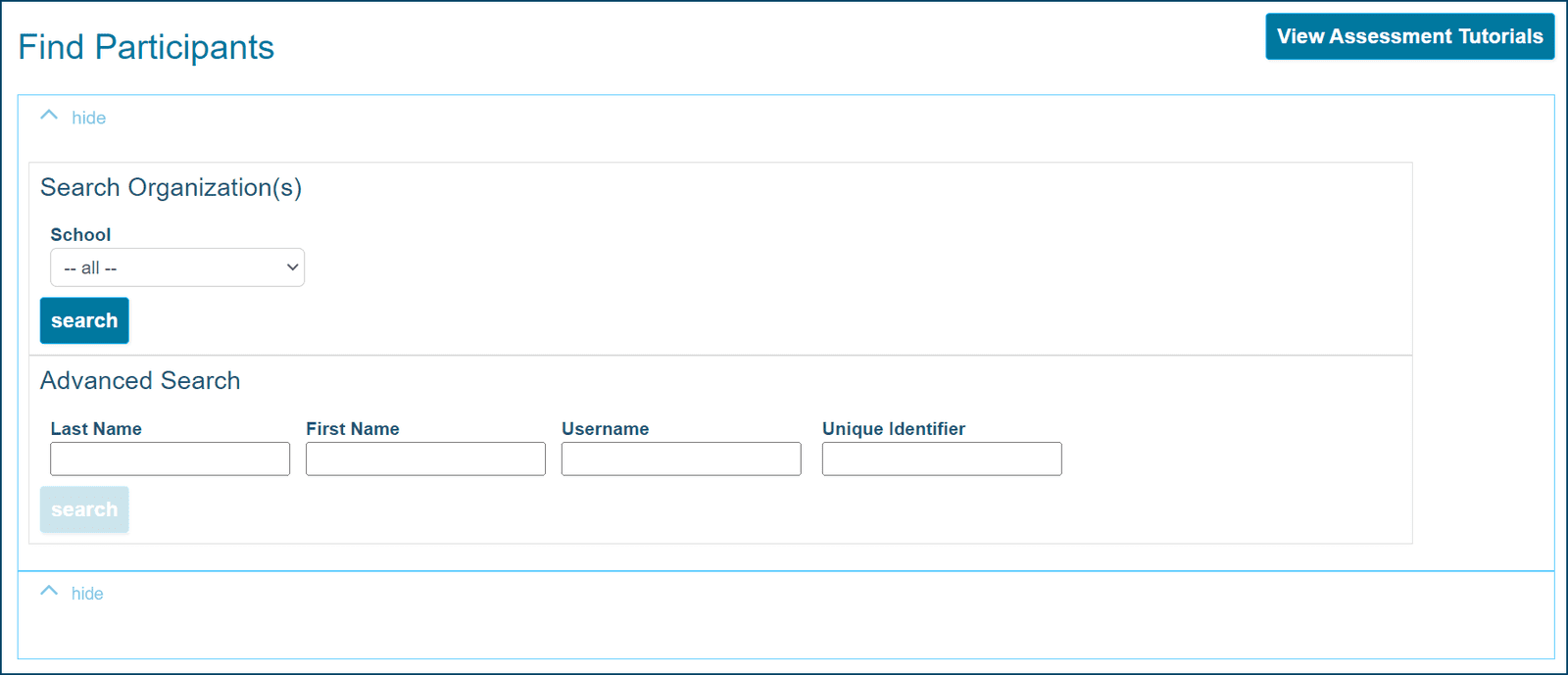
- To place all learners from the class into the Assessment Assignment Grid, click Add All or the white plus sign.
- To add Individual learners, click the plus sign next to the learner’s name.
- To remove all learners from the grid at once, click the at the top of the Name column.
- To remove Individual learners from the grid, click the next to the learner’s name. Note: All learners should be removed from the Assignment Grid at the end of the testing session.

