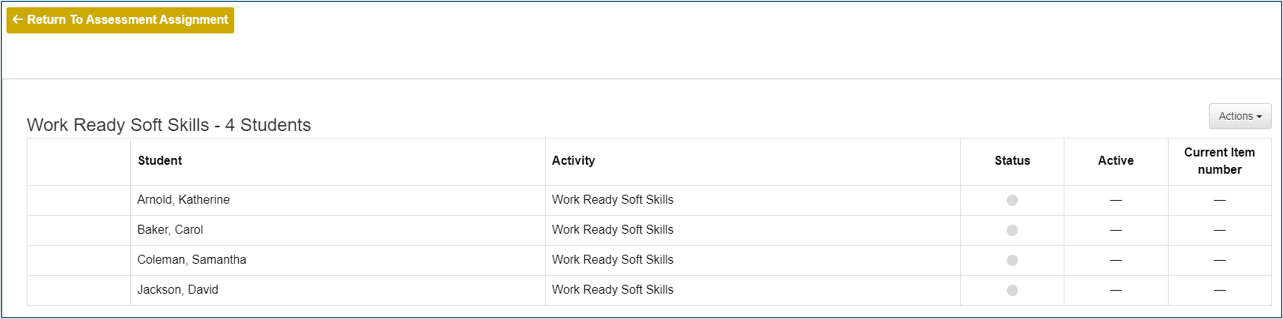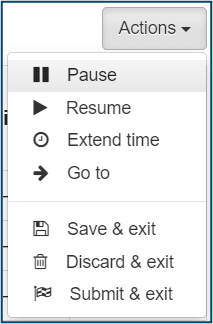Monitor Assessment
Assign specific assessments by checking the box in the assessment column of the grid.
To assign an assessment to an individual learner, click the checkbox within the grid for the learner. Learners may have multiple assessments assigned to them at once.
To assign the same assessment to all learners, click the check box for that assessment in the top row of the grid. The column of learners will be highlighted and will have checkmarks displayed.
To save actions (assign or unassign), click Apply Changes. Confirm by clicking Yes in the pop-up window.
To undo any actions prior to clicking Apply Changes, such as clearing the grid of checkmarks, click Undo Changes.
Refresh will update grid with assessment score.
When you are ready to proceed, click the Monitor Assessments button.
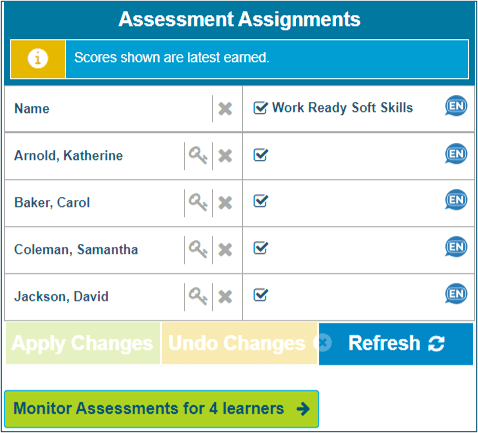
This will take you to the Progress Monitoring screen. From here you will be able to see which learners are currently active in the system and where they are in the assessment. Click the Actions dropdown in the top right corner of the grid to pause and resume a learner's assessment or extend a learner's assessment time.